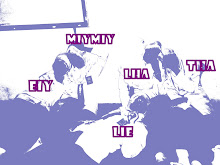Tugas 8. Maintenance Komputer
Perintah SUHU Pintarkan Berkomputer (PSPB) !
- Carilah artikel tentang segala hal yang berkaitan dengan Maintenace (Perawatan) Komputer. Komputer akan awet, tak gampang rusak bilamana Si User Komputer pandai-pandai merawatnya. Mengapa Anda terlihat cantik, gantheng dan segar ? Kuncinya,"Maintenance (Perawatan)" sedemikian rupa misalnya : mandi, gosok gigi, keramas pakai shampoo, jerawatan diobati, sakit diobati, rambut gondrong dicukur, kuku panjang dipotong, gigi tak merata dipangkur, pakaian serba rapi dan bersih, dll di mana kesemuanya tak dilakukan secara asal-asalan, namun tentunya menerapkan Aturan Main. Selama aturan main dipatuhi, maka semuanya akan berjalan normal dengan hasil memuaskan.
- Abadikan di Blog Anda masing-masing !
- Upayakan membuat Karya Artikel dengan Gaya Diri Sendiri tentunya akan lebih baik
- Tidak direkomendasikan asal Copy Paste begitu saja. Bilamana Copy Paste, jangan lupa mencantumkan sumber pengambilannya.
.
YANG HARUS DICARI sebagai berikut :
- Cara Mendeteksi Komputer Kena Serangan Virus
- Cara Menyecan Virus
- Cara Menangani Virus
- Cara Menangani Virus Lokal
- Cara Menangani Virus Asing
- Tutorial Maintenance Komputer Personal Computer (PC)
- Tutorial Maintenance Komputer Laptop
- Tutorial Maintenance Komputer Notebook
- Tutorial Maintenance Komputer Netbook
- Tutorial Maintenance Komputer Jaringan (LAN)
- Tutorial Maintenance Printer
- Tutorial Maintenance Monitor
- Tutorial Maintenance Keyboard
- Tutorial Maintenace Flash Disk
- Tutorial Maintenance CD VCD
- Tutorial Maintenance CD DVD
- Tutorial Maintenance Mother Board (MOBO)
- Tutorial Maintenance Hard Disk
- Tutorial Maintenance Memory
- Tutorial Maintenance CD ROM Jenis Read Only dan RW.
- Tutorial Maintenace DVD ROM Jen is Read Olnly dan RW.
- Tutorial Trik Tips Menghindari Berbaghai Jenis Penipuan Di Internet
- Silahkan berburu Software Gratis untuk didownload yakni :
• The Latest Free NOD32+Update
• The Latest Free AVIRA+Update
• The Latest Free PDF Creator
• The Latest Free Acrobat Reader
• The Latest Free Adobe Reader
24. Jelaskan kegunaan seluruh Software yang Anda download pada soal nomor 19 tersebut di atas !
25. Sebutkan hikmah pemeberian tugas di atas bagi Anda !
Sumber : http://suhupspbwongtubanronggolawez21.blogspot.com/2009/11/tugas-8-maintenance-komputer.html
jawab :
1. Saat ini perkembangan virus komputer baik virus lokal semakin meningkat. Hal ini disebabkan banyaknya orang-orang yang mahir coding atau banyaknya beredar source code virus sehingga dapat dicopy paste oleh pemula untuk dijadikan virus baru.
Banyak virus komputer yang tidak ingin pengguna komputer mengetahui komputernya telah terinfeksi virus. Dengan demikian virus dapat merekam keystroke, mencuri password, nomor kartu kredit atau bahkan menjadikan komputer anda sebagai botnet alias mesin yang dapat dikendalikan seseorang misalnya untuk mengirim spam.
Untuk mendeteksi keberadaan virus di komputer sebenarnya tergantung perilaku virus itu sendiri. Semakin baik teknik stealth virus tersebut dan tidak menampilkan payload seperti kebanyakan virus Indonesia, maka semakin susah orang awam mendeteksinya.
Ada cara sederhana untuk mendeteksi virus di komputer, misalnya :
- CPU bekerja terus padahal anda tidak menggunakan aplikasi, hal ini mungkin karena ada malware yang sedang aktif di background
- Muncul pop ads di browser, hal ini disebabkan oleh adware
- Saat membuka website baik situs antivirus atau website yang memerlukan login seperti Yahoo, maka website diarahkan ke website lain. Hal ini biasanya untuk memblok antivirus atau phising
Mempunyai program antivirus akan sangat menolong anda. Untuk virus lokal mungkin masih bisa dibersihkan secara manual menggunakan program-program kecil, tetapi untuk virus yang canggih seperti pe infector akan susah untuk membersihkannya secarta manual. Jadi gunakanlah antivirus yang terupdate.
2. Membasmi virus tanpa antivirus? Gimana caranya tuh? Simak langkah-langkah umum berikut dalam membasmi virus:
1. Nonaktifkan System Restore.
Fasilitas
System Restore pada Windows berguna untuk mengembalikan konfigurasi
sistem ke konfigurasi sebelumnya. Agar sistem yang telah pulih tidak
kembali rusak, matikan fasilitas ini dengan klik kanan pada My
Computer dan pilih Properties. Lalu pilih tab System Restore dan
centang bagian Turn off System Restore on All Drive.
2. Matikan proses virus.
Bagaimanapun
caranya, matikan proses virus. Biasanya proses virus memiliki
ikon berupa folder atau dokumen MS Word. Gunakan aplikasi seperti
Process Explorer, Pocket Killbox, Show Kill Process, The Killer
Machine, dan sebagainya.
3. Pulihkan registry.
Pulihkan
registry yang telah diotak-atik oleh virus. Jika tidak, maka virus
dapat menginfeksi komputer Anda lagi. Gunakan Hijack This, Registry
Cleaner, atau The Killer Machine. Hapus juga entry Scheduled
Task yang dibuat oleh virus jika ada.
4.
Hapus file-file virus.
Gunakan
fasilitas Search pada Windows untuk menemukan file-file virus.
5. Munculkan file-file yang disembunyikan virus.
Virus
pada umumnya tidak begitu kejam dengan menghapus dokumen-dokumen
kita. Biasanya file-file tersebut hanya disembunyikan. Gunakan
perintah attrib -s -h pada Command Prompt
untuk memunculkannya kembali.
6. Saran terakhir untuk pencegahan. hati-hatilah saat melakukan transfer
data baik melalui disket, USB Flash Disk, maupun dari jaringan.
Tunjukkan file hidden dan ekstensi file pada Windows Explorer.
Selain itu, jangan mudah tergoda oleh file-file dengan nama yang
menggoyahkan iman
Sidik
Jari Virus
Virus, dan juga file-file lain, ternyata juga memiliki sidik jari. Namanya
adalah CRC32 (Cyclic Redudancy Check). Nilai checksum
untuk CRC ini unik untuk setiap file. Dengan demikian kita dapat
mengenali apakah sebuah file merupakan virus atau bukan melalui CRC
ini. Salah satu contoh antivirus yang menggunakan teknik pengenalan
CRC ini adalah WAV yang bisa diunduh dari virologi.info/download.
2. Hikmah dari pemberian tugas ini kita dapat memperluas pngetahuan dan lebih mengetahui bagaimana cara-cara untuk membasmi virus-virus yang ada di komputer kita...